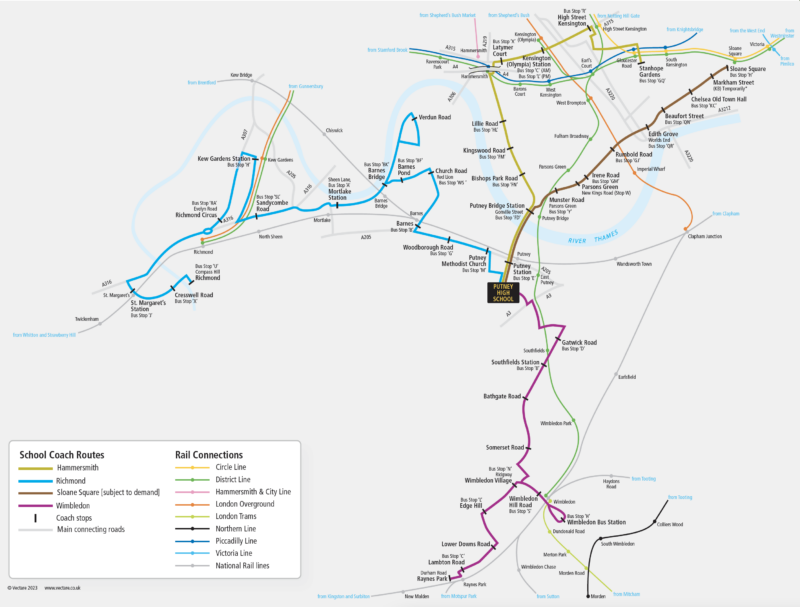Putney High School have partnered with Vectare to offer school coach services for both Junior and Senior school pupils to and from school.
See below for our Transport and Travel Guide, here you will be able to find information on prices, timetables and more.
Bookings can also be made via the link under the same section.